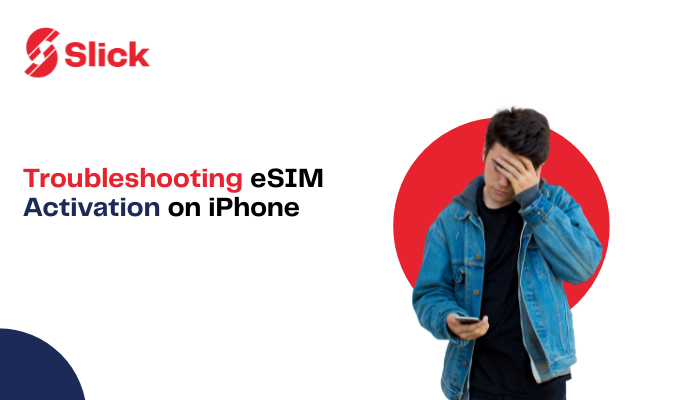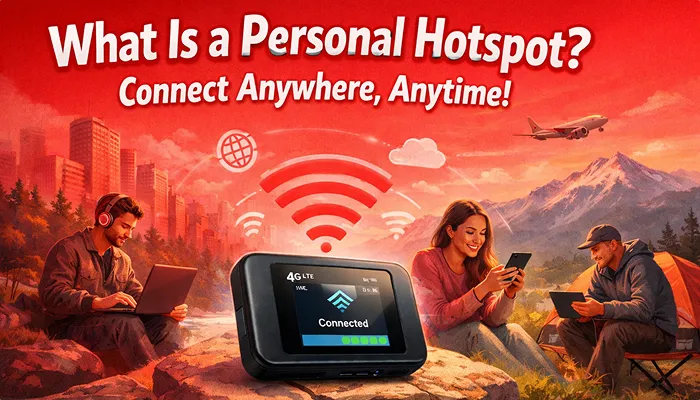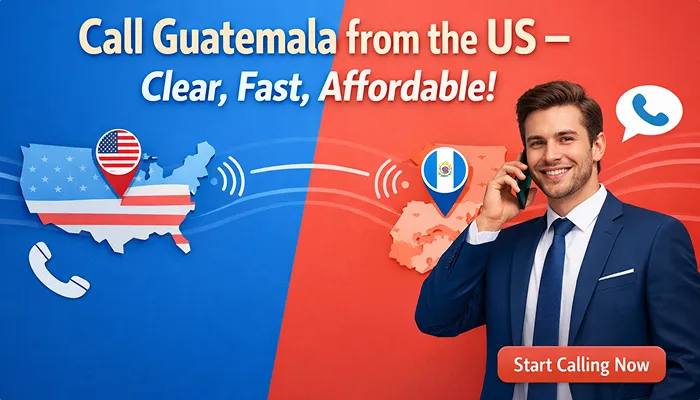Ever felt like your iPhone is playing tricks on you? You scan that shiny QR code, you tap through the setup screens, and then… nothing. Just a spinning wheel that says “Activating.”
If your eSIM Activation is Stuck on iPhone, you’re not the only one. It’s a common headache that leaves travelers stranded at airports, students cut off from family calls, and everyday users staring at a phone that’s basically a sleek piece of metal. But here’s the good news: this isn’t the end of the road. With a few simple fixes (and some deeper troubleshooting if needed), you can get that eSIM working like it should. And if all else fails? There’s a smarter, easier way to skip the drama altogether.
Let’s start by understanding why this happens in the first place.
Read More: What is an eSIM and How Does It Work?
Why Your eSIM Gets Stuck While Activating on iPhone
An eSIM that won’t activate isn’t a curse. It usually boils down to one of a handful of culprits:
- Carrier processing delays. Sometimes the issue isn’t you, it’s them. The carrier may take hours (or even a day) to approve activation.
- Wrong activation details. A typo when entering the code or scanning the wrong QR can trip things up.
- Outdated iOS software. Apple releases updates for a reason. Bug fixes often include eSIM improvements.
- Device or network issues. Weak WiFi or a poor cellular signal can cause the setup to stall.
- Billing problems. If there’s an unpaid invoice or account issue, carriers may quietly block activation.
Think of it like trying to join a Zoom call. If your link is wrong, your WiFi is weak, or the host hasn’t admitted you yet, you’re stuck. The good news? Each of these has a fix. So let’s move from “why” to “how.”
Start Simple: Easy Fixes for an eSIM Activation That Is Stuck on iPhone
Before diving into heavy troubleshooting, try the easy wins. These often do the trick:
- Toggle Airplane Mode. Could you turn it on for 10 seconds, then off? This forces your iPhone to refresh its network connections.
- Restart your iPhone. Yes, the oldest trick in the book. But you’d be surprised how often it works.
- Check WiFi or data. eSIM activation needs a stable internet connection. Public airport WiFi? Probably not your best bet.
- Move to a stronger signal area. If you’re indoors with poor coverage, step outside.
- Wait it out. Sometimes it’s just carrier lag. Give it 15–30 minutes before panicking.
If these don’t help, it’s time to dig deeper.
Still Stuck? Try Advanced Troubleshooting Steps
1. Update iOS to the Latest Version
Go to Settings > General > Software Update. If an update is available, install it. Outdated iOS is one of the top reasons eSIM activation hangs.
2. Remove and Reinstall the eSIM Profile
- Go to Settings > Cellular.
- Select your eSIM.
- Tap Remove eSIM.
- Restart your phone, then re-add the eSIM.
3. Check for Carrier Settings Update
- Go to Settings > General > About.
- If a prompt appears that says “Carrier Settings Update,” tap Update.
4. Make Sure “Turn On This Line” is Enabled
- Go to Settings > Cellular.
- Select your eSIM.
- Toggle Turn On This Line to ON.
- Without this, the eSIM is installed but not active.
5. Reset Network Settings
- Go to Settings > General > Transfer or Reset iPhone > Reset > Reset Network Settings.
- Your saved WiFi passwords will be erased, but this often clears up stubborn eSIM glitches.
Tip: Take screenshots or jot down your WiFi passwords before doing this. You’ll thank yourself later.
Conclusion
When your eSIM Activation is Stuck on iPhone, it can feel like being locked out of your own phone. But with quick fixes, deeper troubleshooting, and a little patience, you can usually solve the problem. And if you’re tired of wrestling with these problems, Slick offers a refreshingly simple alternative: eSIM instant activation and global coverage wherever you go. Because honestly, your phone should work for you, not against you.