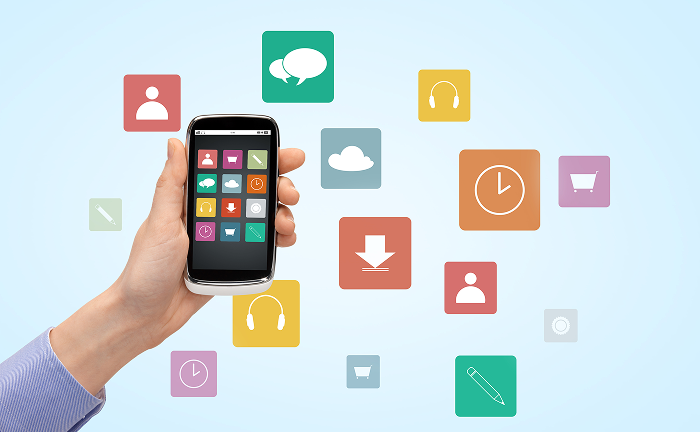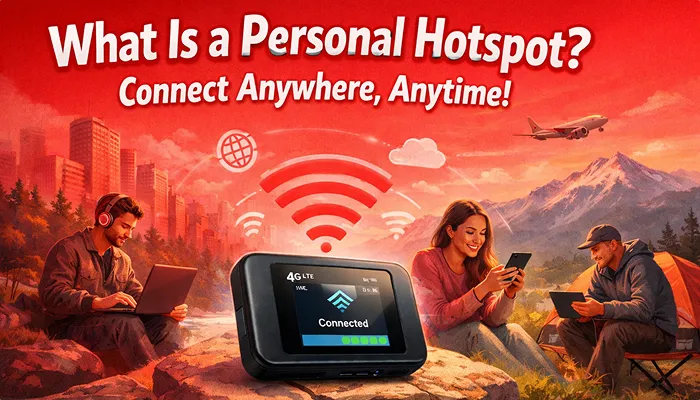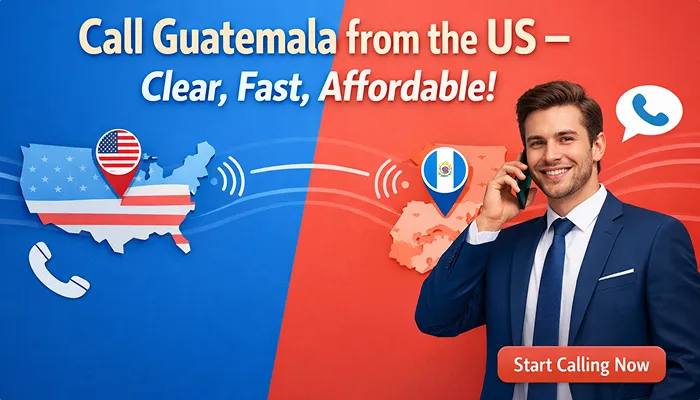SlickeSIM on Android: Install & Activate in Minutes (Even if You’re New to eSIMs)
Let’s talk about one of the most quietly stressful parts of travel. Not packing. Not airport security. Not even figuring out how to fit six outfits into one carry-on.
It’s this:
- How will I get internet when I land abroad?
- Because of roaming charges? A nightmare.
- Buying a SIM at the airport? Expensive.
- Hunting for Wi-Fi? Inconvenient, and let’s be honest. It’s insecure as well.
But what if—what if—getting reliable internet abroad was as easy as ordering a coffee? This is where SlickeSIM comes in. It’s an eSIM (aka a digital SIM card) that you can install and activate straight from the Slick app on your Android phone. No local SIM shops. No airport lines. No roaming hassle.
Let me walk you through it, step by step, no jargon, no overwhelm.
Step-by-Step: How to Install the SlickeSIM on Android in Minutes
Just like buying, installing, and activating the SlickeSIM on Android is hassle-free. Here’s a quick step-by-step guide to set up your eSIM in minutes:
- Log in to your Slick account.
- Tap “eSIM” to open “My eSIMs.”
- Choose the eSIM you want to install and tap “Install eSIM” to start the installation.
- Here, you’ll find three simple ways to install your eSIM.
- Direct
- QR Code
- Manual
Let’s walk through each one step by step.
Option 1: Direct
- Just tap “Direct” in the app.
- Then hit “Install Now” to kick off the installation process.
- In a few seconds, your Android phone will have the eSIM ready to go.
Option 2: QR Code
- If you want to install via QR code, tap “QR Code” in the app.
- Open the settings of your Android device.
- Select “Network & Internet” or “Connections,” depending on your phone model.
- Tap “Add Mobile Network.”
- If you see a message saying “Don’t have a SIM card?”, tap “Next.”
- Now, scan your SlickeSIM QR code by either printing it out or showing it on another device to complete the installation.
Option 3: Manual
- If you’d rather install it manually, tap “Manual” in the app.
- You’ll see your SM-DP+ Address and Activation Code.
- Copy those details, then open your device’s settings.
- Go to “Network & Internet” or “Connections.”
- Tap “Mobile Network,” then select “Add” or the ‘+’ icon.
- Choose “Enter Code Manually” and enter the SM-DP+ Address and Activation Code.
The Must-Do Step: Enable Data Roaming and Your eSIM
Okay, now your eSIM is installed. Let’s enable data roaming and your new eSIM and get it ready to connect when you land. This step ensures that your phone knows to use the eSIM and allows you to use the internet abroad.
- Go to your phone’s settings to enable both data roaming and your eSIM.
- In settings, tap “Network & Internet” or “Connections.”
- Find your new SlickeSIM. Tap it, then toggle the switch to ON. This step tells your phone, “I’m ready to use this eSIM for mobile data.”
- Next, head back to the previous menu and tap on “Mobile Network.” This is where you’ll configure the last piece: data roaming.
- Tap your eSIM again and switch “Data Roaming” to ON. This setting allows your eSIM to connect to mobile internet while you’re abroad.
Important: If data roaming is off, the eSIM won’t connect, even if it’s installed.
Automatic Activation: Your eSIM Connects the Moment You Land
Now that your eSIM is installed and enabled, here’s the easiest part. You don’t have to do anything else to activate your SlickeSIM. Once you land and switch off airplane mode, your eSIM will automatically activate the moment your phone picks up a local carrier signal. In plain words? You’ll have internet by the time you get to baggage claim. No setup at the airport. No waiting in line. No SIM card confusion.
Track Your eSIM Data in the Slick App
Need to check how much data you’ve used? You’ll see your current usage in real-time from the Slick app. Tap “eSIM” in the Slick app and it’ll take you straight to “My eSIMs.” Here, you can monitor and add data as per your needs.
What Are You Waiting For? Say Goodbye to SIM Swap Stress
You just:
- Install an eSIM on your Android without needing tech skills.
- Enabled it in seconds.
- Got instant internet without SIM swaps, long queues, or confusing settings.
That’s what SlickeSIM is all about—simple, secure, stress-free travel internet that just works.
Ready to go?
Download the Slick app and set up your eSIM before your next flight. No more roaming fears. Just instant internet, wherever you land.