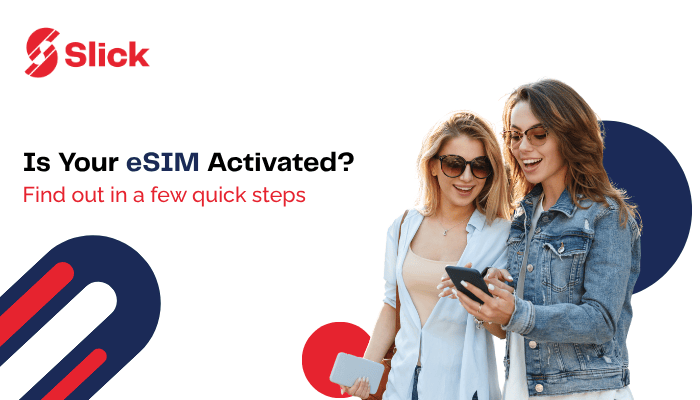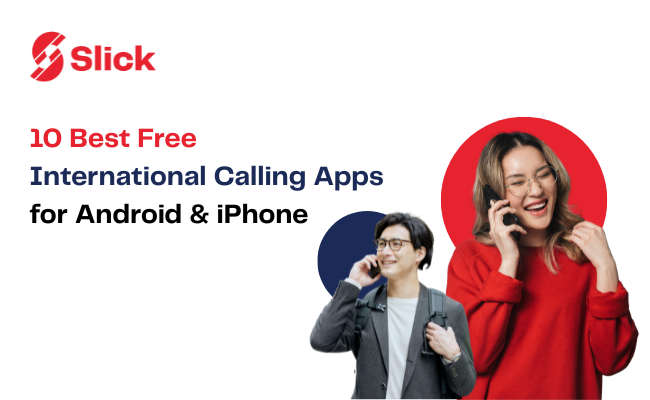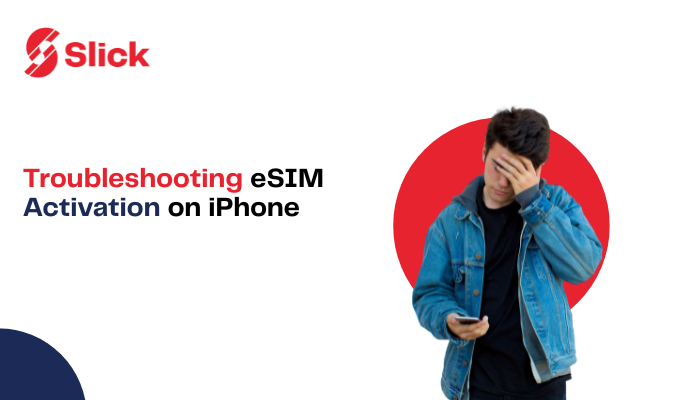Ever installed a SlickSIM and then found yourself asking, “Wait… is this thing even working?” You’re not alone. Many first-time users wonder how to check if an eSIM is activated on an iPhone after setup. The truth is, with some providers, you really do have to double-check settings, toggle switches, and sometimes even call support. The good news? Checking only takes a minute, and I’ll walk you through it step by step. And once you know the process, you’ll also see why some providers (like Slick) make activation even simpler.
How to Check if an eSIM is Activated on iPhone (Step-by-Step)
Still curious about how to confirm? Or maybe you’re testing out another provider. No worries. Here are the most common ways to verify whether your iPhone eSIM is active.
1. Open Your iPhone Settings
Head to Settings on your iPhone.
Tap Cellular (or Mobile Data).
If your eSIM was added correctly, you’ll see it listed under available lines. iPhones usually label them as “Primary” or “Secondary.” If you’ve installed your eSIM through the Slick app, it should be displayed with the name or label you entered when installing it.
Tip: If you don’t see it, the installation may not have been completed properly.
Check “Turn On This Line.”
Still in Settings > Cellular, tap on your eSIM line. There’s a toggle called “Turn On This Line.” If it’s off, flip it on. That usually solves the mystery in seconds.
Look at Your Signal Bars
This is the quickest visual cue. If your eSIM is active, you’ll see signal bars at the top of your screen along with your carrier name. No signal? Then the eSIM may not have finished activating.
Try Using eSIM Data
The ultimate test is practical: open a browser. If it works, your eSIM is active. If not, something went wrong.
Can’t Spot Your eSIM? Here’s What to Try
So you went into Settings and… nothing. No eSIM in sight. Don’t panic. It doesn’t mean your iPhone is broken or that you’ll be stuck offline. Most of the time, it’s a small hiccup that’s easy to fix. Here’s how to get things back on track:
-
Update iOS.
Running an older version of iOS can trip you up. Go to Settings > General > Software Update and make sure your iPhone is rocking the latest update.
-
Restart your iPhone.
It sounds too simple, right? But a quick restart often clears out temporary glitches. Turn it off, count to ten, and turn it back on.
-
Reinstall the eSIM.
If the installation didn’t finish, your eSIM might not appear. Open your eSIM app, go through the setup again, and follow the prompts carefully.
-
Ask for help.
Still no luck? Time to call in reinforcements. Reach out to your eSIM provider’s support team. And if it looks like the issue is with your device, Apple Support is your next stop.
Now, here’s where the Slick advantage comes back in. While these steps are handy, they’re mostly there because traditional providers leave room for confusion. With Slick, you don’t need to go through any of this detective work. Once you’ve installed the eSIM, you’re connected. Period.
SlickeSIM—Automatic Activation Without the Headache
Here’s the thing about technology: we love it when it works in the background and doesn’t make us sweat the small stuff. That’s exactly how SlickeSIM is designed.
When you install SlickeSIM on your iPhone, the eSIM activates instantly once your device picks up a signal. You don’t need to:
- Dig around in Settings.
- Wonder whether you clicked the right option.
Instead, Slick skips all that. The heavy lifting happens automatically, so you can get straight to what matters: staying connected. Think of it like boarding a plane. You don’t check if the engine is running; you trust that the airline has it covered. Similarly, with Slick, activation is seamless and invisible, happening the second your phone recognizes the network. And that’s a big deal. Because with other providers, the story looks a little different. So the next time you wonder how to check if an eSIM is activated on iPhone, remember: if it’s Slick, the answer is simple. You don’t need to check, it’s already done.
Practical Example: Traveling Abroad
Let’s say you’ve just landed in London. You’ve installed your SlickeSIM before takeoff. The moment your plane lands and your phone finds the local network, your SlickeSIM springs into action automatically. No panic. No running through settings in a jetlagged haze. Compare that to another provider where you might be fumbling with toggles at the airport WiFi. Which would you rather have after a 7-hour flight?
Wrapping It Up: Stop Worrying, Start Connecting
Here’s the bottom line:
- With most providers, you’ll confirm activation by digging into settings, checking signal bars, and maybe even placing a test call.
- With Slick, none of that is necessary. Once installed, your eSIM is activated automatically. No stress, no second-guessing.
So if you’ve been wondering how to check if an eSIM is activated on iPhone, the answer depends on your provider. With traditional eSIMs, you’ll need to follow a few steps. With Slick, you don’t have to wonder at all. It’s ready the second you are. Because the best kind of technology isn’t the one you have to manage, it’s the one that just works. And that’s exactly what Slick promises.
FAQs
How do I check my eSIM status?
Go to Settings > Cellular (or Mobile Data). Under “SIMs,” you’ll see your eSIM profile. If the toggle for “Turn On This Line” is green, your eSIM is active.
How do I activate my eSIM on my iPhone?
Install your eSIM by scanning the QR code or using the direct method from the Slick app. Then, in Settings > Cellular, select your eSIM and toggle “Turn On This Line” and “Data Roaming.” With Slick, your eSIM activates automatically once installed.
How do I check the eSIM signal on my iPhone?
Look at the signal bars in the top-right corner of your screen. Or, in Settings > Cellular, tap on your eSIM profile to confirm it’s connected to the network.
How do I know if my eSIM is working on an iPhone?
Try using mobile data with your eSIM line selected. If everything goes through without errors, your eSIM is working. With SlickeSIM, the activation is hassle-free because it happens instantly once your phone catches a signal.