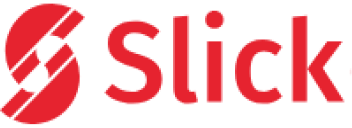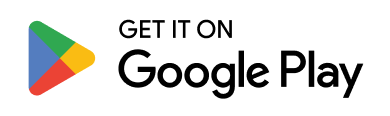Why is something as simple as paying for a calling plan still so confusing sometimes? Maybe you’ve tried to top up your balance or subscribe to a plan, only to find out the app doesn’t support your payment method. Or you’re unsure whether your wallet has enough credit to cover the cost. That’s exactly why we’ve created this guide. Whether you’re new to Slick or just need a little refresher, we’re here to clear up any confusion about how payments work in the app, keeping everything simple. Think of it as grabbing coffee at your favorite café. When your payment methods are all set up correctly, using Slick can feel just as fast and easy.
In this post, we’ll walk you through how to buy plans, top up your wallet, set up payments with PayPal or cards, and even manage auto-renewals and refunds. By the end, you’ll know exactly where to tap, what to expect, and how to avoid common issues, helping you breeze through payments every time. Let’s kick things off with how to pay for a plan or top-up in the Slick app.
What Payment Methods Does Slick Accept?
Before you dive into topping up or buying a plan, it’s helpful to know exactly which payment options Slick supports. Thankfully, Slick keeps it pretty straightforward.
- Credit or Debit Cards
You can use Visa, MasterCard, and other major card providers. Just make sure your card is active for international or online transactions if needed.
2. PayPal
If you prefer using your PayPal account, Slick allows quick and secure checkout. It’s perfect if you don’t want to share card details directly.
3. Slick Wallet Balance
Once you add money to your Slick wallet, you can use it to pay for plans without entering your payment details every time.
How to Pay for a Plan in the Slick App?
Ever felt stuck at a payment screen, unsure of which method to choose? You’re not alone. Whether you’re topping up your balance or buying a new plan, it’s easy to feel a bit confused if you’re not familiar with the process. But don’t worry. It’s actually much simpler than it seems, especially once your payment methods are set up correctly. Here’s a simple guide to walk you through how to pay for a plan or top-up using the Slick app:
Open the Slick App: First, launch the app on your phone. Once you’re in, head to the plans section on the main dashboard, where you can see your available plans.
Select Your Plan or Top Up Amount: You’ll see a variety of plans depending on your needs, whether it’s for calling minutes or data. Pick the one that suits you best.
Set Your Usage: Once you’ve picked your plan, you’ll be able to customize it. For calling plans, choose how many minutes you’ll need. This way, you’re only paying for exactly what you’ll need.
Tap Subscribe or Buy: When everything looks good, hit “Subscribe” or “Buy,” and you’ll be taken to the payment screen.
Choose Your Payment Method: This is where the Payment Methods Setup comes into play. You’ll see three options for payment:
- Wallet Balance
- PayPal
- Credit/Debit Card
Enter Your Payment Details
- Wallet Balance: If you have enough balance in your wallet, it will be automatically deducted when you tap “Pay.”
- PayPal: If you prefer PayPal, simply log in and confirm your payment details.
- Credit/Debit Card: If you choose to use a card, you’ll need to enter your card number, expiration date, and some other important details.
Tap Pay to Complete the Payment: Once you’ve filled out the details for your chosen payment method, tap the “Pay” button to finalize your purchase. If everything goes smoothly, you’ll receive a confirmation, and your plan will be active.
Topping Up Your Wallet Balance
Need to add funds to your Slick wallet for future use? Here’s how:
How to Top-Up:
- Open the App and Select ‘Top-Up Amount’ from the Dashboard.
- Pick your desired top-up amount—from $10 to $100.
- Choose a Payment Method. You can select either PayPal or a Credit/Debit Card.
- Enter Your Payment Details and tap “Pay.”
Sending a Top-Up to Someone Else
Want to send credit or a package to a friend or family member? The app makes that super simple.
How to Send a Top-Up:
- Go to the Main Dashboard and Tap ‘Send Top-Up’
- Choose the Recipient. You can either pick someone from your contacts or manually enter their number.
- Choose What to Send. You get two options:
- Credit
- Packages
- Tap ‘Next’ to pick your payment method.
- Again, choose between PayPal, Debit Card, or Credit Card, depending on your payment method choice.
- Enter your details and tap Pay to complete the payment.
Once you’ve got your payment methods all set up, paying for a plan or topping up is super quick and easy! No matter if you’re using your wallet balance, PayPal, or your credit card, everything’s set up to make it easy for you. That way, you can keep your attention on what truly counts: staying connected. Alright, let’s dive into how to check your wallet balance. This way, you’ll always be in the loop about where you stand before making a payment.
How to Check Your Wallet Balance in the Slick App
Have you ever found yourself ready to subscribe to a new plan or top-up and thought, “Do I have enough balance in my wallet?” Before you go ahead with any payment, there’s a little but crucial detail you should be aware of. Good news! You can check your balance in the Slick app super quickly without digging through menus or settings. Here’s how to do it:
-
Instantly Find Your Wallet Balance on the Dashboard
When you open the Slick app, your wallet balance is displayed right on the main dashboard. There’s no need to go hunting for it in a separate section; it’s right there, front and center. It makes checking your balance as simple as opening the app. For example, if you open the app and see your balance displayed at the top of the screen, you know exactly where you stand. This saves you time and helps avoid payment issues down the line.
-
Why It’s Crucial to Keep an Eye on Your Balance
Imagine this: you’re ready to buy a new plan or top-up, but then it hits you that your balance is running low. Isn’t it annoying when that happens? That’s why it’s a smart move to check your balance regularly. Checking how much you have in your wallet before you buy something can help you steer clear of any surprise payment issues. If you’re using your wallet as your go-to payment method, this is really important. If you keep an eye on your balance, you can ensure that your payment goes through smoothly.
-
Managing Your Balance Smartly
It’s smart to check your wallet balance before you buy a plan or add some funds. If you see that your balance is getting low, add some funds right away to make sure you’ll always have what you need when the time comes. If you’re looking to simplify things, you can set up an auto top-up. This way, it’ll automatically add funds to your wallet whenever your balance goes below a certain amount. This is all about setting up your payment methods, and it’s a fantastic way to skip the hassle of manually topping up every time. When you turn on this feature, you can relax, knowing your wallet will stay full without any extra effort on your part. Now that you’re all set on tracking your wallet balance, let’s discuss how to handle your auto-renewals and subscriptions.
Managing Auto-Renewal and Subscriptions with Ease
How many times have you been caught off guard by a subscription that you forgot to renew? It’s frustrating when services just stop working, and you have to scramble to get them back up and running. Luckily, managing your auto-renewals and subscriptions in the Slick app is straightforward, and it can help you avoid this issue altogether.
-
Accessing Your Subscriptions in the “My Plans” Section
To start, simply open the Slick app and tap on the “My Plans” option in the main menu. Here, you’ll have a clear view of all your active and expired plans. It’s a one-stop hub to review and manage everything related to your subscriptions. For example, if you’ve been using a calling plan for a few months, you’ll see it listed under your active plans. By checking this section regularly, you can easily decide whether to renew or make changes to your plans.
-
How to Enable or Disable Auto-Renewal
Let’s say you’re relying on a calling plan that’s about to expire. If you’ve enabled auto-renewal in “My Plans“, your plan will automatically renew at the end of the cycle. All you have to do is let it run its course, and you won’t have to do anything. It’s a part of your streamlined payment methods setup that makes sure you have continuous service. If you ever want to stop auto-renewal, it’s equally simple.
In the “My Plans” section, you’ll see a toggle next to each active plan. Switch it off if you no longer want to be automatically charged for that plan when the current period ends. For instance, if you’re not planning to use a specific plan anymore, turning off auto-renew ensures that you won’t be charged again when the billing cycle ends. It gives you complete control over your subscriptions and helps you avoid unwanted charges.
-
Canceling an Active Subscription
Now, what if you want to cancel a plan altogether? No worries, this is easy, too. If auto-renewal is off, your subscription will simply expire at the end of its current period. Slick will send you a notification before the expiration date so you can decide whether to renew or let it go. It’s a helpful reminder so you’re never left in the dark about your plans. If you want to cancel right away, you can switch off auto-renew, and the plan will continue until the end of the cycle. You won’t be charged again unless you manually renew.
-
Why Managing Auto-Renewal is Crucial
By actively managing auto-renewal, you can avoid surprise charges, especially when you no longer need a particular service. For instance, if you decide not to continue a data plan, turning off auto-renew ensures you’re not paying for something you’re not using. On the other hand, if you rely on a plan regularly, such as for international calls, keeping auto-renewal on guarantees seamless service without interruptions.
It’s a practical and efficient way to ensure that you always have access to what you need without remembering to renew it manually. All of this is part of setting up your payment methods properly. By controlling your auto-renewals and subscription preferences, you take charge of both your finances and your services, preventing any unwanted surprises. Next, let’s talk about the refund process and how to resolve any payment-related issues you might encounter.
Refunds and Troubleshooting: What You Need to Know
Have you ever been charged for something you didn’t quite need or experienced an issue when paying for a plan? It can feel frustrating when payments don’t go as expected, especially when you’re unsure how to resolve the issue. Understanding the refund process and knowing how to fix payment problems in the Slick app can help you avoid headaches down the road.
1. Slick’s Refund Policy: What You Need to Know
Before we dive into fixing payment issues, it’s important to understand Slick’s refund policy. Once a payment is made, it’s final. It means Slick doesn’t offer refunds. This applies to all payments, including credit received, gift tokens, or vouchers. For example, if you purchase a data plan and later realize you don’t need it, you won’t be able to request a refund. While this might feel restrictive, it’s part of the service’s terms, so it’s crucial to review your choices carefully before making a purchase. A solid payment methods setup will help minimize mistakes like this by giving you a clear overview of your options.
2. How to Resolve Payment Issues
Even though refunds are off the table, you still have options to fix payment-related issues. The first step is to review your payment setup. Sometimes, payment issues can happen if the details for your credit card, PayPal, or wallet balance are outdated.
Here are some practical tips:
- Check your wallet balance: If you’re using your wallet to pay for plans, make sure you have enough funds. If the balance is low, top it up via PayPal or card, and the problem will likely be resolved.
- Review your card details: If you’re using a debit or credit card, double-check that the card information is correct (expiry date, CVV, etc.) and hasn’t expired.
- Verify PayPal: If you’re paying via PayPal, ensure your account is linked correctly to Slick and that you’re logged in with the right credentials.
3. Getting Help: How to Contact Customer Support?
If everything looks correct but you’re still having trouble, you can contact Slick’s customer support team. While Slick can’t issue refunds, their support team is available to help resolve technical issues or assist you in troubleshooting payment problems. To get in touch with customer support, follow these steps:
- Open the app and go to the “Contact Us” option on the main dashboard.
- You’ll then have two choices: contact via WhatsApp or email.
- If you prefer, you can also call the provided support number, which is available from 4 AM to 6 PM EST.
Customer support is a great resource when you need help troubleshooting any issues related to your payment methods setup. Whether you’re dealing with payment errors or need clarification on charges, they’re there to assist.
4. Preventing Payment Issues in the Future
The best way to avoid running into payment problems is to stay proactive. Here’s how:
- Carefully choose your payment method: If you change your card or switch PayPal accounts, choose your payment method carefully during checkout.
- Monitor your wallet balance: Keeping track of your wallet ensures you’re always ready to make payments when needed.
- Enable Auto-Top-Up: Set up auto-top-ups if you prefer not to worry about manually adding funds to your wallet. It can ensure you never run out of balance unexpectedly.
Conclusion:
Now that you’ve got the full breakdown of Slick’s payment methods setup, you’re ready to tackle your payments with ease. Ever found yourself stuck in a payment loop, trying to figure out the best way to pay or manage your account? Those days are behind you. Whether you’re topping up your wallet, using PayPal, or using a credit card, you now have the tools to manage everything smoothly. With simple steps, you can check your wallet balance, manage auto-renewals, and even ensure your payment details are up to date. It’s all about staying in control and avoiding those moments of uncertainty, like when a plan fails to renew or an account gets unexpectedly charged.
If you follow the insights shared here, your payment process will be seamless. Regular checks and updates on your payment method will ensure that everything runs as expected every time. It’s the little details, like keeping your payment method current or setting up auto-renewals, that make a big difference in maintaining uninterrupted service. Ready to ensure everything runs smoothly? If you ever face any issues, contact Slick’s customer support, available 24/7 to help you with any payment-related questions or concerns.