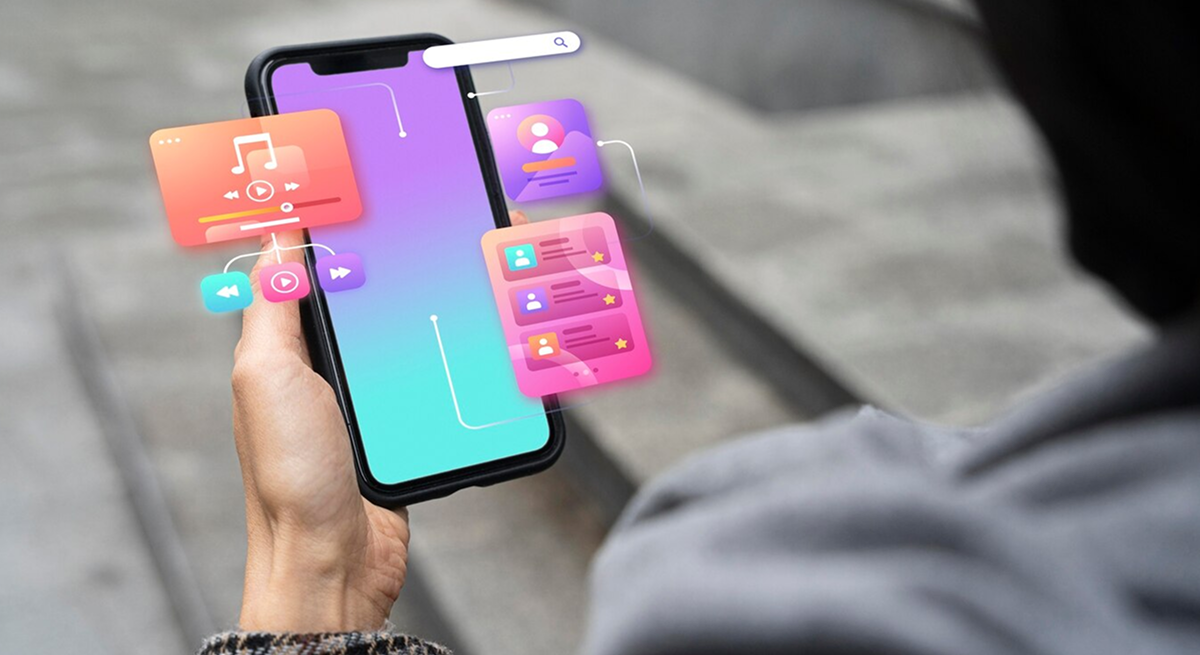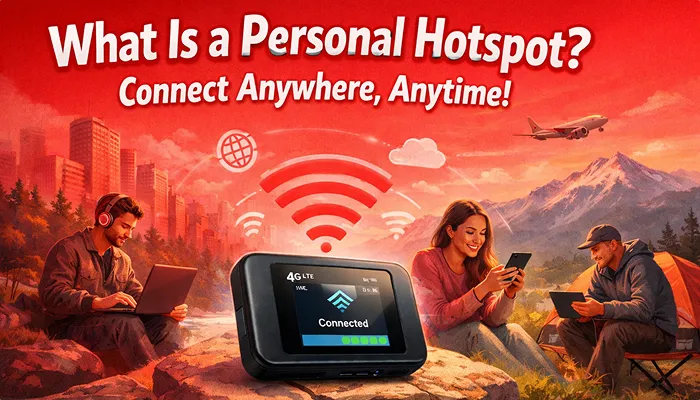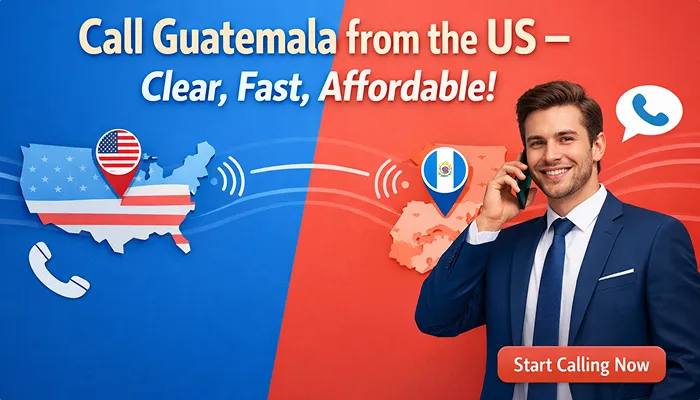Tired of using an app where you can’t easily manage your settings or preferences? We’ve all been there, frustrated by confusing interfaces, hidden toggles, and settings buried deep within menus designed to test your patience rather than improve your experience. Understanding and managing app features and settings shouldn’t feel like solving a puzzle. Many users struggle with apps that offer little flexibility, forcing them to adapt to the app rather than having the app adapt to them. Furthermore, customizing application settings is essential for users seeking a tailored experience that matches their unique needs. Slick recognizes this fundamental need and puts control back in your hands through its intuitive app features and settings that empower you to manage your preferences with ease.
Slick is a revolutionary application that simplifies managing eSIM, international calling plans, and mobile top-ups through easy-to-navigate settings. Instead of forcing you through complicated menus, Slick organizes everything logically, making it simple to find and adjust exactly what you need. The thoughtful design of Slick’s app ensures that even first-time users can confidently navigate through options without feeling overwhelmed. Just imagine having all your communication needs handled through a single, user-friendly interface that respects your time and intelligence. Therefore, whether you’re a frequent international traveler or someone who simply values efficiency, Slick’s customization options provide the flexibility you deserve. Let’s explore how Slick transforms complexity into clarity with just a few taps.
Navigating SLICK App Features and Settings: Your Dashboard Guide
Are you fed up with trying to handle all those complicated apps just to make international calls or deal with your eSIM? We’ve designed the Slick app to be super simple, making sure everything you need is just a tap away. Imagine our dashboard as your command center: smooth, easy to use, and always ready for you. Let’s dive into how Slick’s well-organized app features and settings can simplify managing your communication needs like never before. We’ve made everything easy, from quick top-ups to checking rates, so you can spend less time figuring things out and more time focusing on what matters.
What Can You Find on the Slick Dashboard?
As soon as you open the Slick app, you’ll find yourself on the Dashboard. It’s your go-to spot for everything you need. You’ll see your profile picture and phone number right at the top. Just tap the pencil icon next to them to make any changes you want. Right below this section, you’ll see your wallet balance shown in dollars, so you can quickly check how much money you have available. Plus, the Dashboard shows easy top-up options from $5 to $100, so you can quickly add funds whenever you need to without having to search through a bunch of menus.
Smart App Features and Settings That Work For You
Auto-Up and Rewards
Slick’s auto top-up option is one of its most helpful app features and settings. This feature automatically adds credit to your balance when it drops below a certain level, so you won’t have to worry about losing service during those important calls. Moreover, the bonus section highlights ways to earn some extra credit, such as by inviting friends or transferring bonuses straight to your balance. Make sure you check out the Get Rewards button. It’s a great way to keep an eye on your call consistency and get perks and discounts. Have you ever gotten a reward just for making your usual calls? With Slick, your loyalty pays off!
Quick Access Navigation
The Dashboard features six essential buttons designed for one-tap access to core functions:
- Calling Plans
- eSIM
- Send Top-Up
- Check Rates
- Transaction History
- Contact Us
Meanwhile, at the bottom of your screen, you’ll find the navigation menu with Recent Calls, Contacts, Dialpad, My Plans, and My Account tabs, ensuring you’re never more than one tap away from your most-used features.
What Makes Slick’s Dashboard a User-Friendly Hub?
Slick has put together all the important app features and settings in a way that makes everything easy to use. If you often make international calls or just need to send top-ups to family overseas now and then, our easy-to-use design will help you navigate the app like a pro in no time. Now that you know your way around the app dashboard, let’s dive into how you can personalize your experience with profile editing. You’ll find even more ways to make Slick fit your unique communication needs perfectly.
Personalize Your Slick Profile in Minutes
A calling app that shows off your style and preferences can change how you experience it every day. Do you remember those days when you had to take apps as they were, without any chance to customize them to your liking? Those days are behind us. Customizing your profile with Slick’s easy-to-use app features and settings is a breeze. How about we dive into making the Slick app feel uniquely yours? We can start by setting up your profile. Taking these little editing steps can improve your experience with the app and make sure it functions just the way you like it.
How Can You Customize Your Profile in the Slick App?
Setting up your profile in Slick takes just moments but makes the app feel uniquely yours. To begin customizing your profile, simply tap the pencil icon next to your profile picture on the dashboard. From there, you can upload a new profile photo that represents you, update your full name to ensure accurate identification, and add or change your email address for account security and communications. Furthermore, personalizing your profile isn’t just about aesthetics. It helps friends and family recognize you instantly when you share top-ups or connect through the app. Now that you’ve personalized your profile, let’s explore how to make Slick work perfectly in your language.
Automatic Language Adaptation That Just Works
Slick adapts to your phone’s system language instantly. If your phone is set to French, Slick’s interface loads entirely in French without manual adjustments or confusion. Think of it as a passport that speaks your language the moment you cross a border. This isn’t just a nice-to-have feature. It’s a major win in terms of intuitive app features & settings.
How Can You Change the App Language?
Here’s the best part: You don’t have to. Since the app mirrors your phone’s language, the only way to “change” the app language is to change your phone’s language in system settings. Once you do that, open Slick again, and you’ll see the new language applied automatically. This is a perfect example of how Slick streamlines features and settings of its app to eliminate unnecessary steps. Everything updates on its own without the user having to dig for configuration options.
As you continue personalizing your Slick experience, you’ll want to understand how to manage your privacy and account settings. Let’s explore Logout, Account Deletion, and Privacy Settings to ensure you have complete control over your personal information and account security.
Manage Privacy with Logout, Account Deletion and Privacy Controls
Making sure your communication apps are secure is just as crucial as knowing how to use them well. Have you ever thought about whether your personal information is safe when you’re using mobile apps? Managing your account security with Slick is easy and quick; no need for any hassle. You can easily manage your privacy and account settings with our user-friendly app features. All it takes is just a few taps. If you’re sharing devices, worried about data privacy, or just looking to keep your digital life in order, it’s really important to get a handle on Slick’s security options. Let’s dive into how to navigate these key app features and settings so you can communicate with confidence, knowing your information stays secure and private.
How Do You Log Out and Ensure Your Slick Account Remains Secure?
Finding the logout option in certain apps can be like trying to find a needle in a haystack. Slick makes this process straightforward. To log out of your account, just tap the Settings icon on your Dashboard to get started. When you get there, you’ll notice the Logout option right away, sitting front and center with the other settings. Slick also has a confirmation step that pops up before you finish logging out. This extra layer helps avoid those annoying accidental logouts while still making sure that the security measures kick in when they’re needed.
Do your family or friends ever borrow your phone? In those situations, it’s really important to log out. By adopting this easy habit, you can keep your calling history, balance info, and personal contacts safe from unauthorized access. It might be a good idea to get into the habit of logging out after you’re done using Slick on a shared device.
What Should You Know About Account Deletion in Slick?
At some point, you might find yourself wanting to delete your Slick account. We hope you choose to stick around, but we understand that you want to manage your online presence. Here’s how the account deletion process works:
Head over to your Dashboard, find Settings, and then choose the Delete Account option. Before you move forward, Slick will show you some important details about what to expect after you delete it. Also, it’s really important to keep in mind that this action is permanent and can’t be undone. After you confirm, you’ll no longer have access to:
- Your account history and call logs
- Any remaining balance in your wallet
- Saved contacts and favorites
- Earned rewards and bonuses
- Personal settings and preferences
Imagine this: you’ve got some reward points saved up, and your calling plan is still active with some balance left. If you delete your account, you’ll lose these benefits right away. So, before you go ahead and confirm the deletion, it might be a good idea to use up any remaining balances or transfer them if you can.
How Does Slick Protect Your Privacy with Transparent Settings?
In today’s digital landscape, understanding how your data is handled should never be an afterthought. Slick’s comprehensive app features and settings include transparent privacy controls accessible through the Settings menu. Tapping the Privacy Policy option reveals detailed information about:
- What personal data does Slick collect
- How this information is used
- Third-party sharing policies
- Data Retention Timeframes
- Your rights regarding your information
Moreover, Slick believes that it’s important for users to have full visibility and control over their personal information. Slick makes it super easy to find privacy policies, putting them right out in the open instead of hiding them in complicated menus, as a lot of other communication apps do. Have you ever felt a bit uncomfortable with an app having so much information about you? With Slick, you can check out your permissions and decide what you’re okay with sharing. Our straightforward privacy settings give you peace of mind without requiring a legal degree to understand them.
How to Maximize Security with Best Practices in Slick?
To maximize your security while using Slick, consider implementing these simple practices:
- Change your password regularly
- Enable two-factor authentication
- Review connected devices periodically
- Check your privacy settings after app updates
Now that you understand how to manage your account security and privacy, let’s explore how settings related to notifications and app permissions can enhance your overall experience.
Stay in Control with Slick Notifications and App Permissions
Have you ever downloaded an app that just seems to take control of your phone without asking you first? It can be annoying to deal with constant notifications you never signed up for or features that seem to access your data without you even knowing. With Slick, you’re totally in control. The Slick app puts you in charge with its great app features and settings, making sure you get to choose how the app works for you.
If you’re looking to manage permissions, tweak notifications, or just make the app easier to use, Slick has some well-thought-out options that prioritize what you like. How about we dive into ways you can make your Slick experience feel just right for you? We’ll look at how to tailor it to fit your communication style and privacy needs, ensuring the app serves you best.
How Can You Customize App Permissions for a Tailored Experience?
Privacy matters, and that’s why Slick makes managing app permissions straightforward and transparent. Within the settings menu, you’ll find clear permission controls that respect your choices about how the app interacts with your device.
Microphone Access
Slick needs microphone access to manage calls smoothly. Here’s how to control it:
- Open the Slick app
- Tap on “Settings” in the bottom menu
- Select “App Permissions.”
- Toggle the microphone permission on or off
Have you ever tried making a call only to realize your microphone permission was turned off? With Slick’s clear permission indicators, you’ll always know exactly what’s enabled.
Contacts Access
Similarly, you can choose whether Slick can access your contacts:
- Navigate to “Settings”
- Tap “App Permissions.”
- Find the Contacts toggle
- Enable or disable as preferred
If you prefer to manually enter phone numbers rather than granting contacts access, Slick fully supports this choice while still providing all its great calling features.
How Can You Adjust Your Notification Preferences in Slick?
No one likes being bombarded with notifications. You can really fine-tune what alerts you get and when in the app features and settings of Slick.
Steps to Manage Slick App Notifications
Control what Slick notifies you about:
- Go to “Settings”
- Select “Notifications.”
- This takes you to your phone’s native settings.
- Choose which notifications to receive:
- In-app notifications
- Calling notifications
- Balance updates
- Push notifications
- Miscellaneous
Picture this: your phone buzzing only for the things that matter to you. Slick’s notification settings give you that peace of mind, don’t they? Slick’s app features and settings work hand in hand with your device’s system settings to create a smooth experience that’s just right for you. Slick stands out because it makes sure all the important controls are right at your fingertips, unlike many apps that hide them away. Being transparent helps build trust and makes you feel confident that you’re always in charge of how you communicate.
Conclusion
The features and settings of apps shouldn’t be complicated, and with Slick, they aren’t. Have you ever wondered why other communication apps make customization feel like solving a puzzle? Unlike those confusing interfaces, Slick organizes everything logically so you can find and adjust what you need without frustration. Slick stands out as an all-in-one solution that streamlines eSIM management, international calling plans, and mobile top-ups. By thoughtfully designing our app features and settings, we’ve created an experience that adapts to you rather than forcing you to adapt to it.
Our users appreciate this approach because it saves time and reduces hassle. Whether you’re managing multiple eSIMs for international travel or simply want to control how and when the app notifies you, Slick provides intuitive tools to make it happen. We encourage you to dive into the settings menu and explore all the available customization options. Spend a few minutes toggling preferences and adjusting features to match your unique communication style and needs.
Ready to experience communication your way? Download the Slick app today and discover how simple it can be to manage your mobile communication needs with settings that work for you, not against you. Remember, the perfect app experience isn’t the one that comes pre-configured. It’s the one you customize to fit seamlessly into your life.