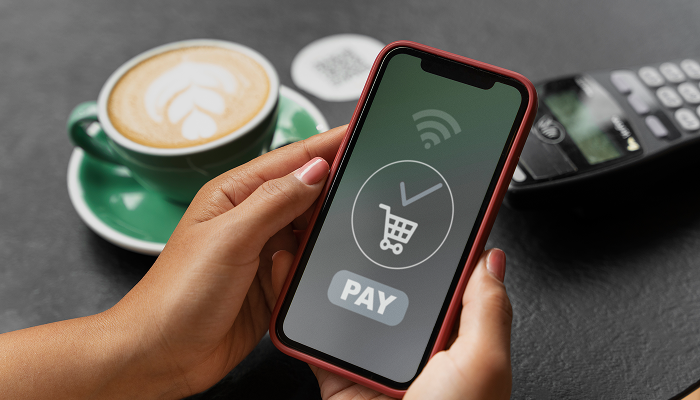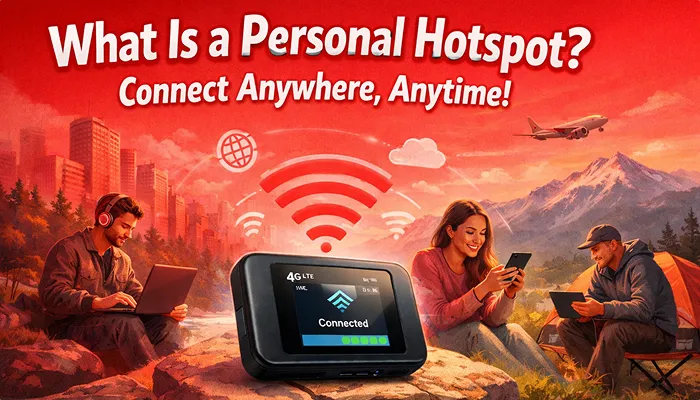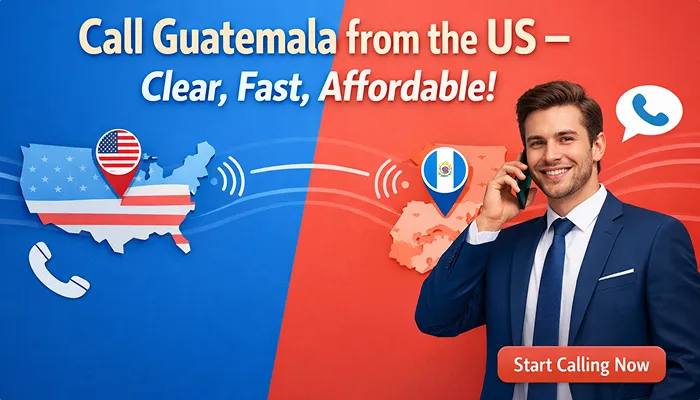Running low on credit right before an important call? Few things are more frustrating than a dropped connection or the hassle of scrambling to add funds at the last minute. Whether you’re a new Slick user or a seasoned caller, knowing how to recharge your Slick account quickly and easily is a game-changer. Slick makes it simple with two options: manual recharge for full control or auto recharge for effortless convenience.
In this guide, you’ll get clear, step-by-step instructions for both methods. Plus, pro tips to keep your account ready for global calls. Slick’s app is extremely easy to use, and you even receive a 5% bonus just for enabling auto-recharge. Let’s jump into how you can quickly add funds and keep the chat going.
How to Manually Add Credit to Your Slick Account?
Manual recharge is ideal when you want to add funds at your convenience. It’s super quick and safe. Just a few taps in the Slick app, and you’re all set. No matter if you’re adding $5 or $100, you’ll be making calls again in no time. Let’s go through each step together to manually recharge your Slick account, making it easy to follow along.
Step 1: Open the Slick App
First, launch the Slick app on your phone. If you don’t have it yet, download it from the App Store or Google Play. It’s free and sets up in moments. Once you’re in, you’ll land on the main dashboard, where all the magic happens.
Step 2: Find the Recharge Option
Next, look for the “Select recharge amount” section on the dashboard. This makes choosing your recharge amount a breeze.
Step 3: Choose Your Amount
Then, tap one of the available recharge options: $5, $10, $25, $50, or $100. Pick an amount that suits your calling needs. For example, if you make occasional calls, $5 or $10 might be enough. Frequent callers might opt for $50 or $100 to avoid adding balance often.
Step 4: Select a Payment Method
After selecting your amount, you’ll see two payment options:
- Card: Ideal for quick, direct payments.
- PayPal: Great if you prefer using your PayPal account.
Choose the one that works best for you. Both are secure and processed instantly.
Step 5: Enter Your Email
Now, enter your email address. This is where Slick sends your payment receipt, so double-check for accuracy.
Step 6: Complete the Payment
Finally, proceed based on your chosen payment method:
If you picked Card:
- Enter your card details, such as card number, expiry date, and CVC.
- Optionally, tick “Save your payment info for future purchases” to speed up future top-ups.
- Tap “Pay” to finalize. Your funds are added instantly.
If you picked PayPal:
- Enter your PayPal email or mobile number.
- Tap “Next” to complete the payment via PayPal’s secure portal.
Pro Tip: You’ll get your payment confirmation almost right away, plus an email receipt will be sent to you. Take a look at your balance in the app to make sure the funds are there, and then you’re all set to call.
Looking to bypass this every time? Why not let Slick take care of it automatically?
Never Run Out of Credit Again (Plus, Get a 5% Bonus!)
If you’re fed up with having to recharge manually or anxious about running out of credit while you’re on a call, auto-recharge is definitely the way to go. Think of it as a safety net for your Slick account, making sure you’re always set to connect. And Slick makes it even better by giving you a 5% bonus when you turn it on. Let me show you how to set up auto top-up so you can keep your account filled up without any hassle.
Step 1: Locate the Auto Recharge Toggle
First, head to the Slick app’s main dashboard. You’ll see an “Auto recharge enable” toggle right there. It’s easy to spot and is designed to make your life simpler.
Step 2: Turn It On
Next, switch the toggle to ON. As soon as you do, the app will guide you to the auto-recharge setup screen. This is where you’ll customize how it works for you.
Step 3: Pick Your Recharge Amount
So, you can pick from the same preset amounts for manual recharge: $5, $10, $25, $50, or $100. For example, if you’re a light user, $5 or $10 keeps things budget-friendly. People who call a lot might want to stick with $25 or more to avoid those automatic charges.
How Auto Recharge Works
Once activated, Slick monitors your balance. Whenever your balance drops below $1, the app automatically adds your chosen amount using your saved payment method. No interruptions, no hassle. For instance, if you set it to $10, Slick adds $10 the moment your balance hits $0.99 or less.
Bonus Alert: If you enable auto-recharge today, Slick will give your account an instant boost of 5%. How cool is that? It’s like getting free cash to keep the conversation going.
Are you looking to keep everything under your control instead? Check out these handy tips for managing your recharge on your own.
Recharge Like a Pro: Tips & Best Practices
If you go for manual or auto recharge, picking up a few handy habits can really help make adding credit to your Slick account easier and more efficient. Check out these tips to help you save time, dodge any bumps along the way, and ensure your account is all set for calls to more than 200 countries. Have you ever had a call drop simply because you ran out of credit? We need to make sure that doesn’t happen again.
- Double-check Your Details: Always verify your email and payment information before confirming. A wrong email means no receipt, and incorrect card details can delay your top-up.
- Save Your Card (On Trusted Devices): If you’re using a secure phone, tick “Save your payment info” during manual recharge. It cuts checkout time in half for your next recharge.
- Go Small for Light Use: If you only make a few calls a month, stick to $5 or $10 recharge options. It keeps your spending in check and avoids overloading your account.
- Enable Auto Recharge for Busy Schedules: Forget to recharge often? Auto recharge is a lifesaver, especially with that 5% bonus to get you started.
- Update Payment Methods Anytime: Changed your card or PayPal account? Head to the app’s settings to update your payment options in seconds.
Pro Tip: Check your balance regularly in the app to avoid surprises. You can also view past recharge receipts in your email for budgeting.
Why Wait? Recharge Your Slick Balance Now
Adding funds to your Slick account is super simple. You can either go for the hands-on approach with manual recharge or just set it and forget it with the auto recharge option. It’s all about what works best for you. Slick makes staying connected a breeze with instant recharges, secure payments, and the option to call over 200 countries, all without the hassle.
Just a quick reminder. If you enable auto-recharge, you’ll grab a 5% bonus to get started. Why not avoid a low balance from interrupting your next call? Why not recharge your Slick account now? This way, you can stay connected wherever you are in the world. Download the Slick app and give it a go today.